Issues
How to get help with issues on Speechnotes
What to do if you have an issue with Speechnotes
Most issues can be reolved by following the steps below:
Refreshing the page.
On Speechnotes Dictation & extension - making sure microphone permission is enabled, first by clicking the microphone to start dictation, then clicking the microphone icon in the address bar, as shown here:
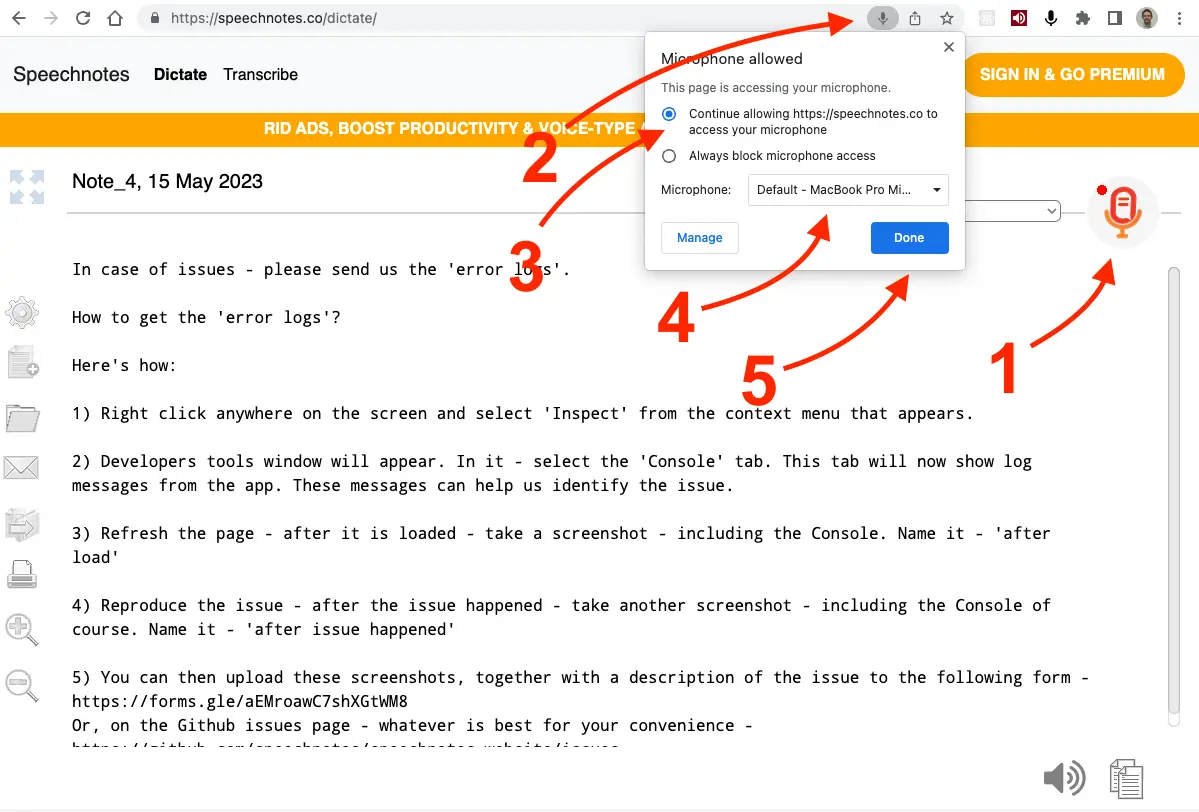 .
.Making sure you are using either Chrome or Edge browser.
On Speechnotes Files for transcription - many issues are caused due to various firewalls. If you do not see your balance for instance - that’s a common sign that the database requests were blocked. In that case, try using a different browser, or a different device, your mobile phone for example. It will work just as well.
Check the Troubleshooting page. It includes solutions to common problems.
Check our issues forum on Github.
Nothing helped? Please continue reading on how to contact us for support.
How to contact us for support & what to include in your message
Make sure your issue is sent through the issues forum of the support form:
We get tons of emails - and we are not able to even see all of them. So, the best way to make sure your message is seen by our developers is to send it through one of the 2 ways:
- Our issues forum on Github.
- Our support form for paying users.
What to include in your message:
Please include the following details, so we can get as many clues as possible to find the solution:
- Your browser & operating system.
- URL of the page you are using where the issue is.
- A screenshot of the issue.
- A description of the issue.
- Is it a new issue? If yes, when did it appear?
- Any other details you think might be relevant.
- Screenshots of the ’error logs’ (see below).
How to get the ’error logs’ for the developers:
Here are simple instructions. Accompanying screenshots were taken on Speechnotes Dictation, but the same steps apply to all our web apps.
Open the developer console by pressing
F12on your keyboard, or by right-clicking anywhere on the page and selectingInspectorInspect Element.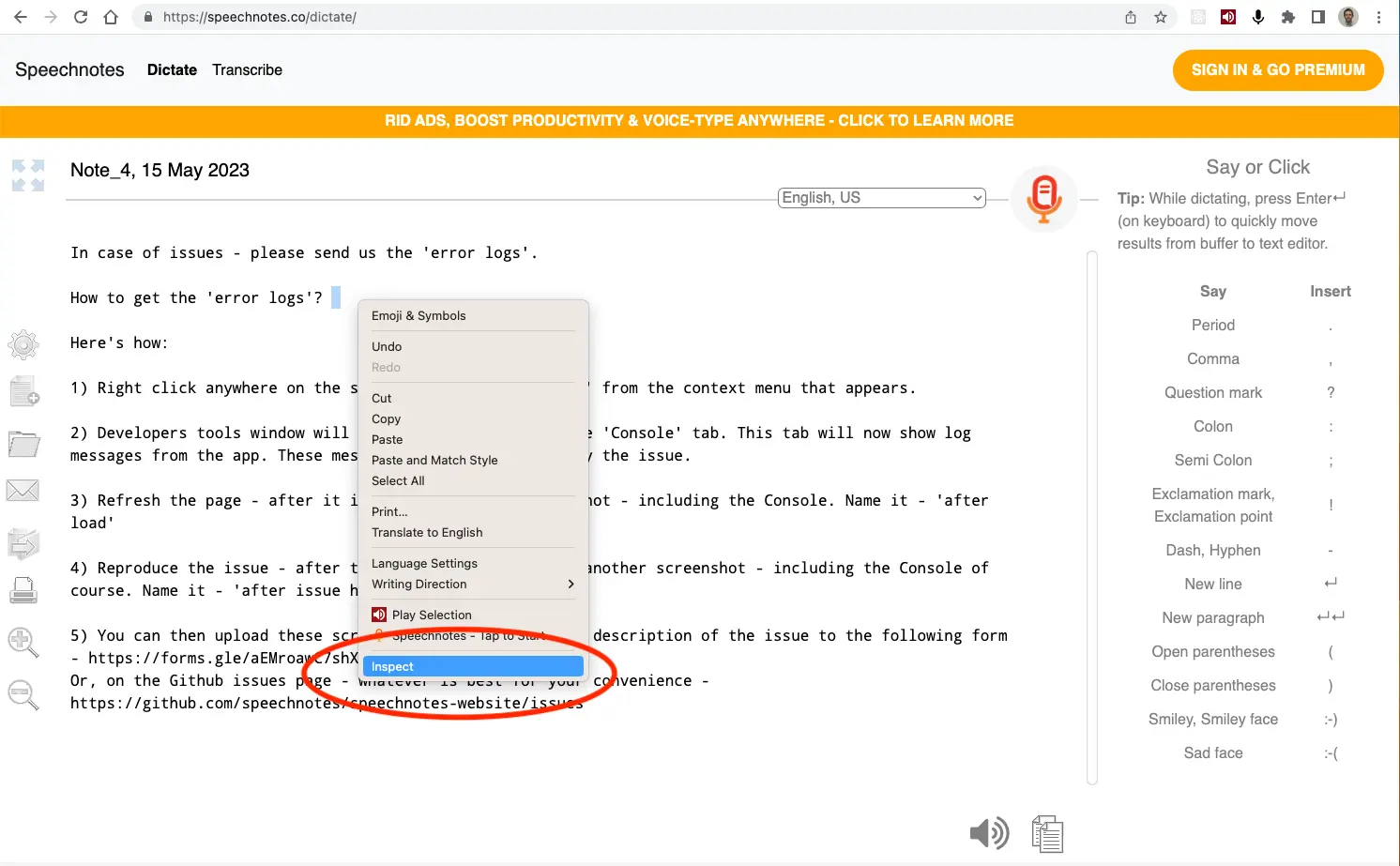
Click on the
Consoletab.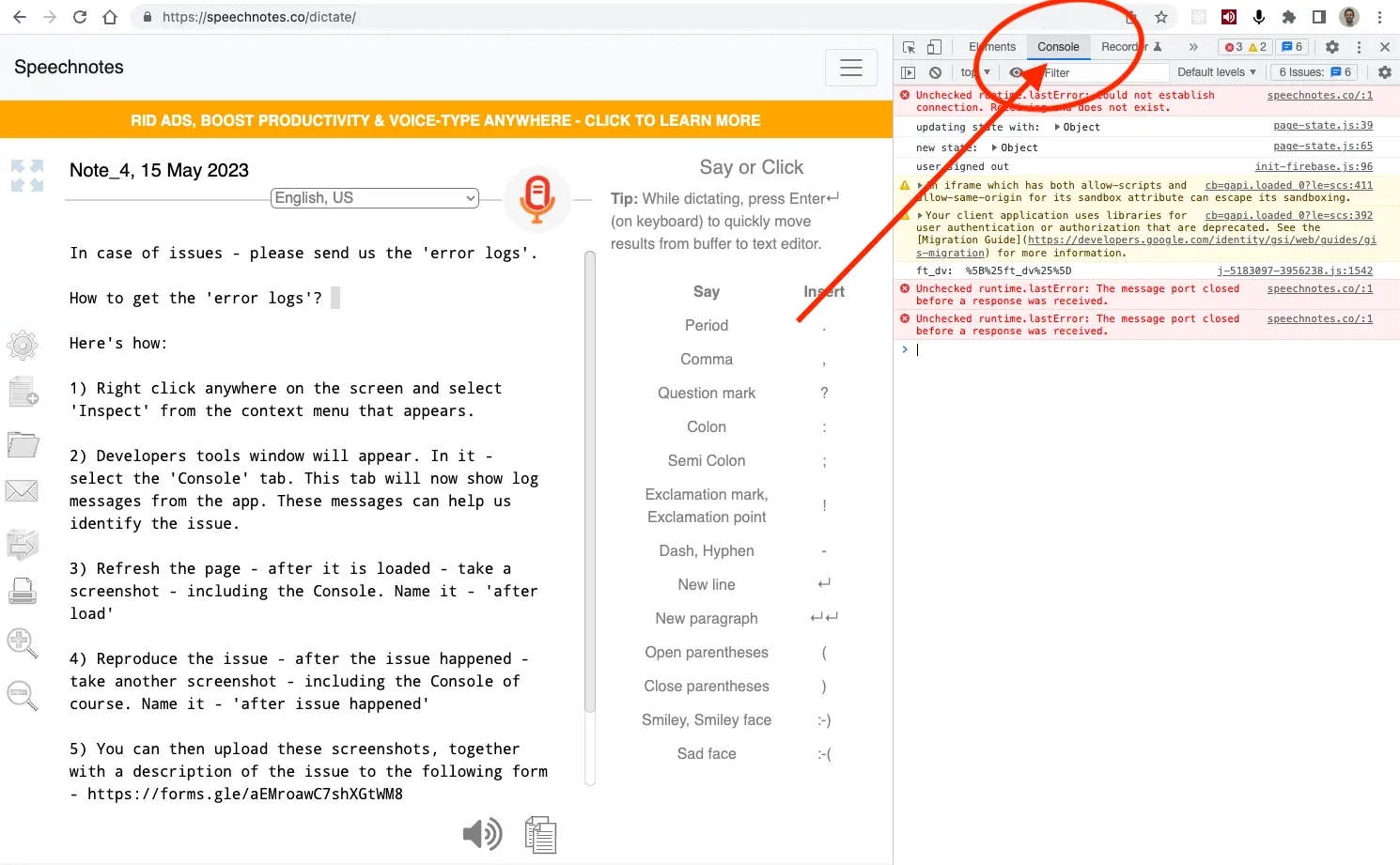
Refresh the page so to get a fresh log.
Take a screenshot of the console & the page. Name it ‘post-refresh’.
Reproduce the issue.
Take a screenshot of the console & the page. Name it ‘post-reproduce’.
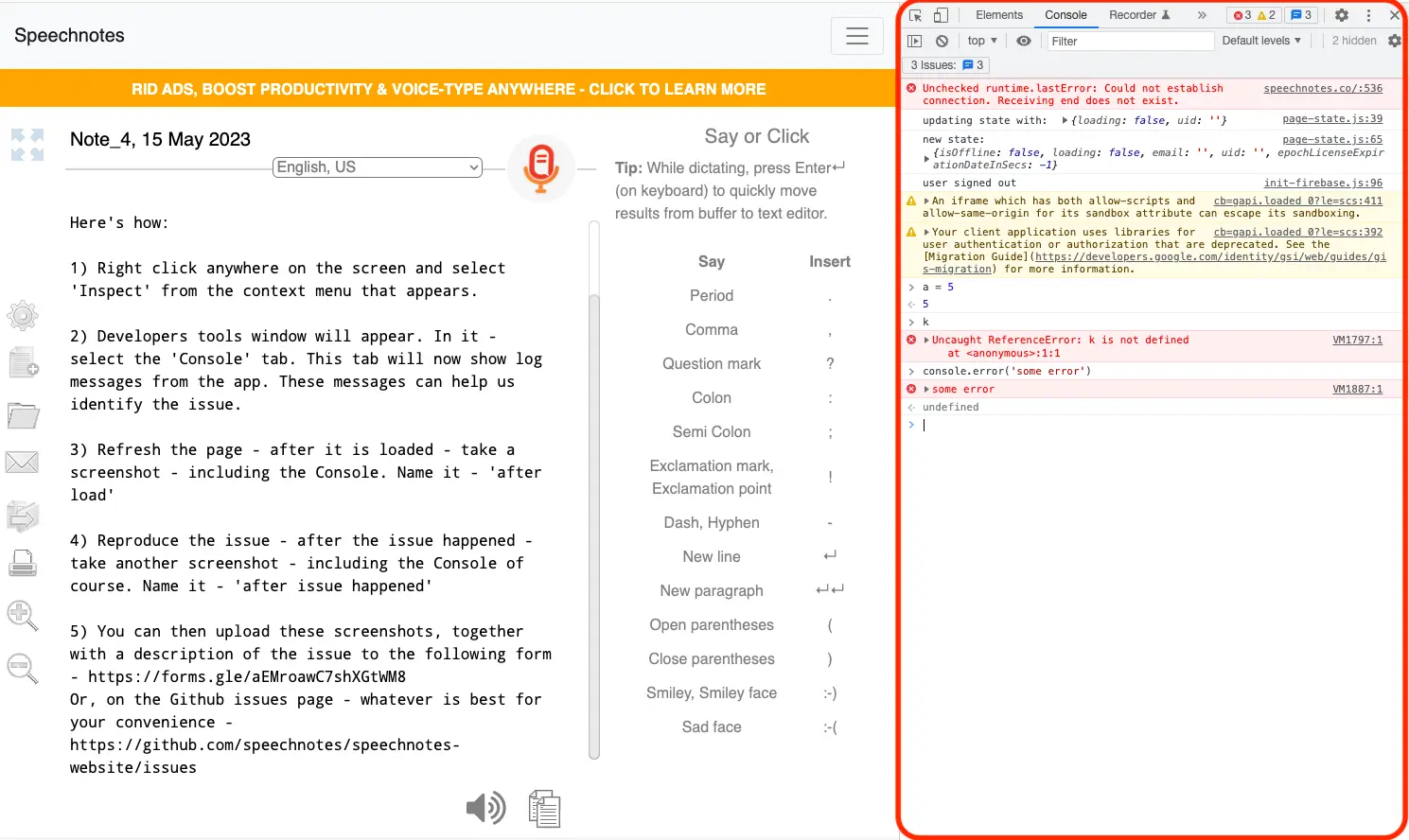
Send us the screenshots, with all the other details mentioned above.