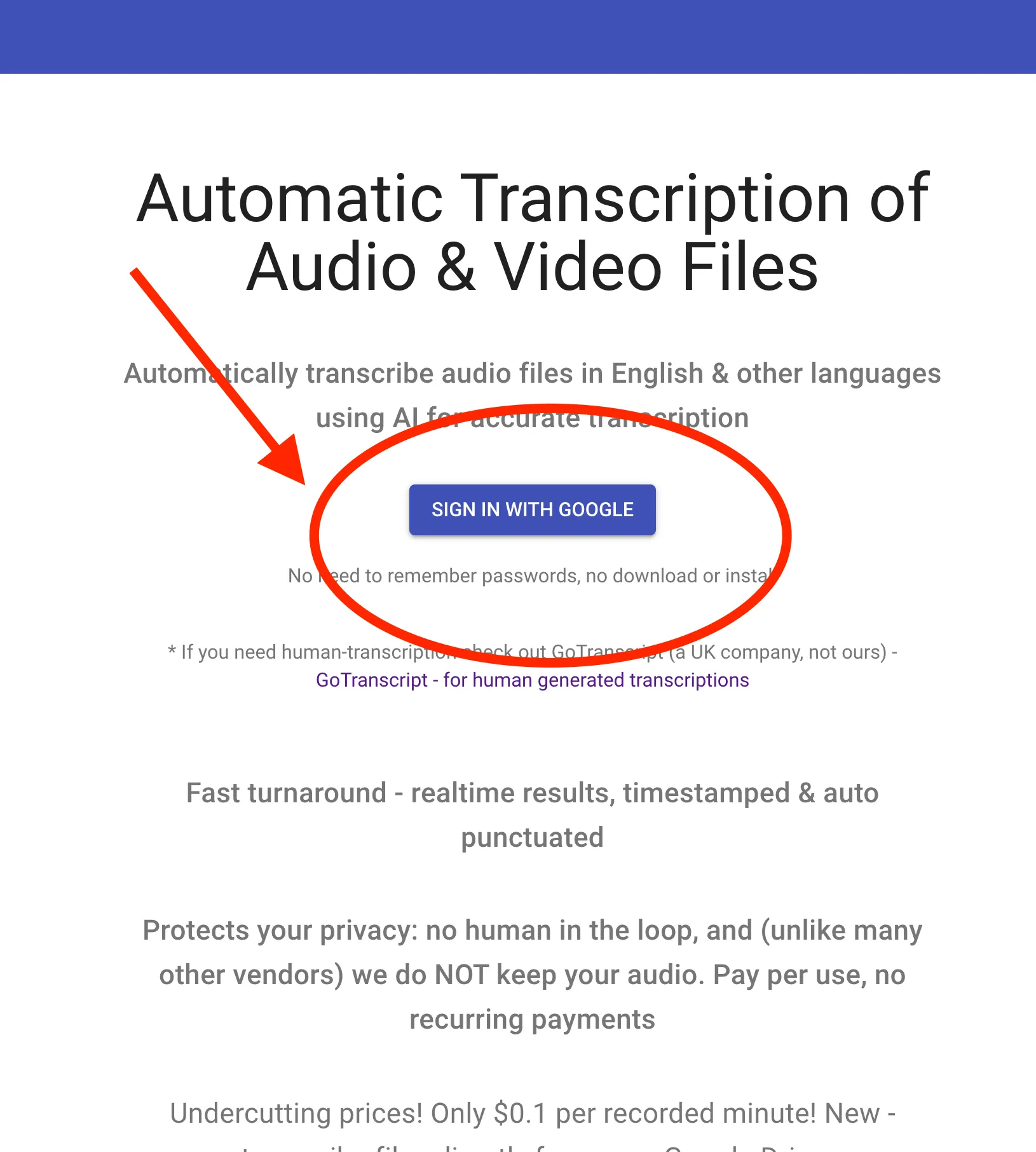
Go to Speechnotes Transcribe web page at https://speechnotes.co/transcribe/
Tap the 'SIGN IN' and sign in using your Google account. No need to remember new passwords. Speechnotes will not receive your password - it remains private - it only receives your email address and confirmation from Google that indeed you signed in.
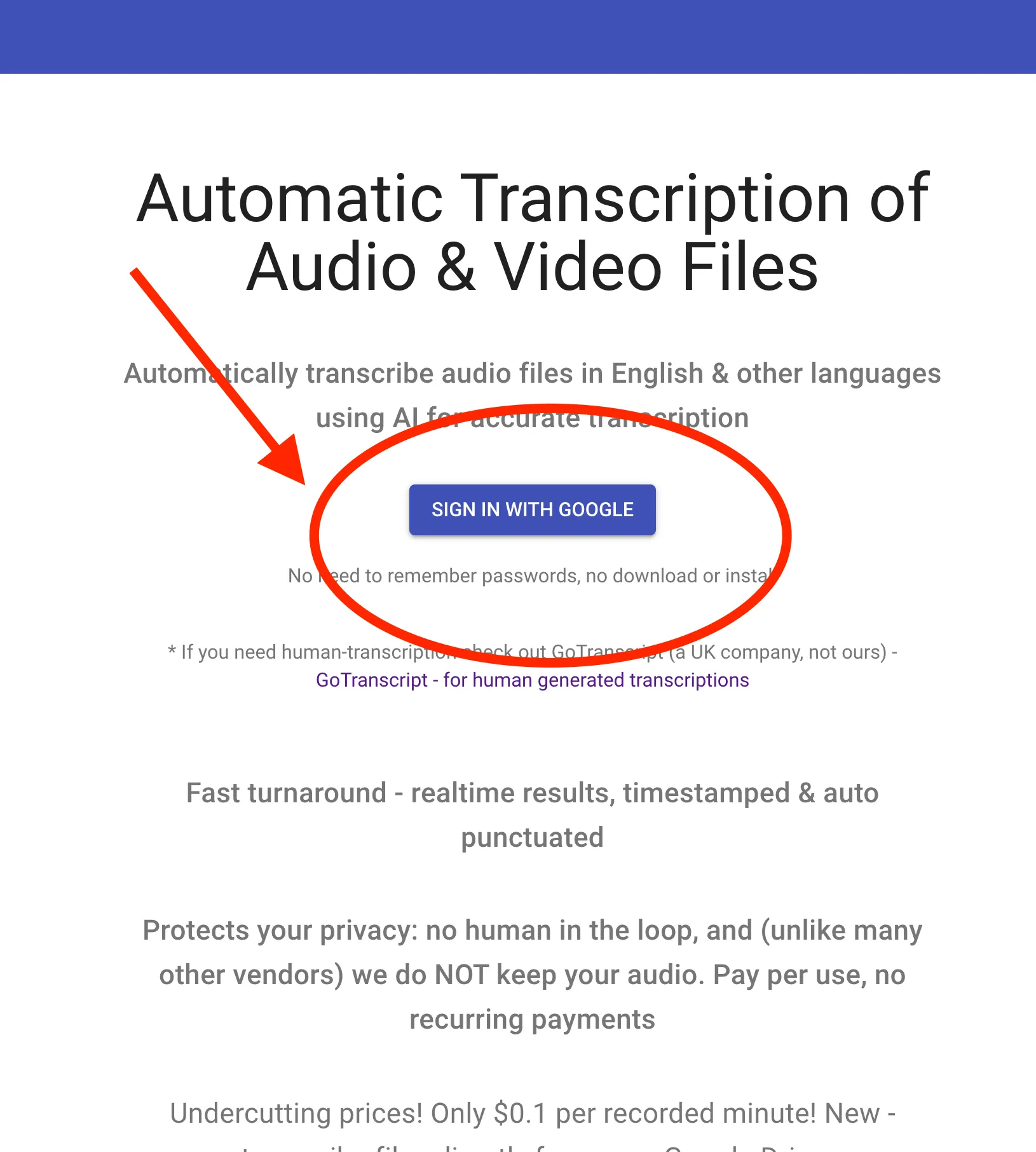
Once signed in, you will see a welcome message with your name. There you will see the main 2 action buttons you need. The first is to load credit minutes for transcription. Click on the 'ADD CREDIT' button, as seen in the image below.
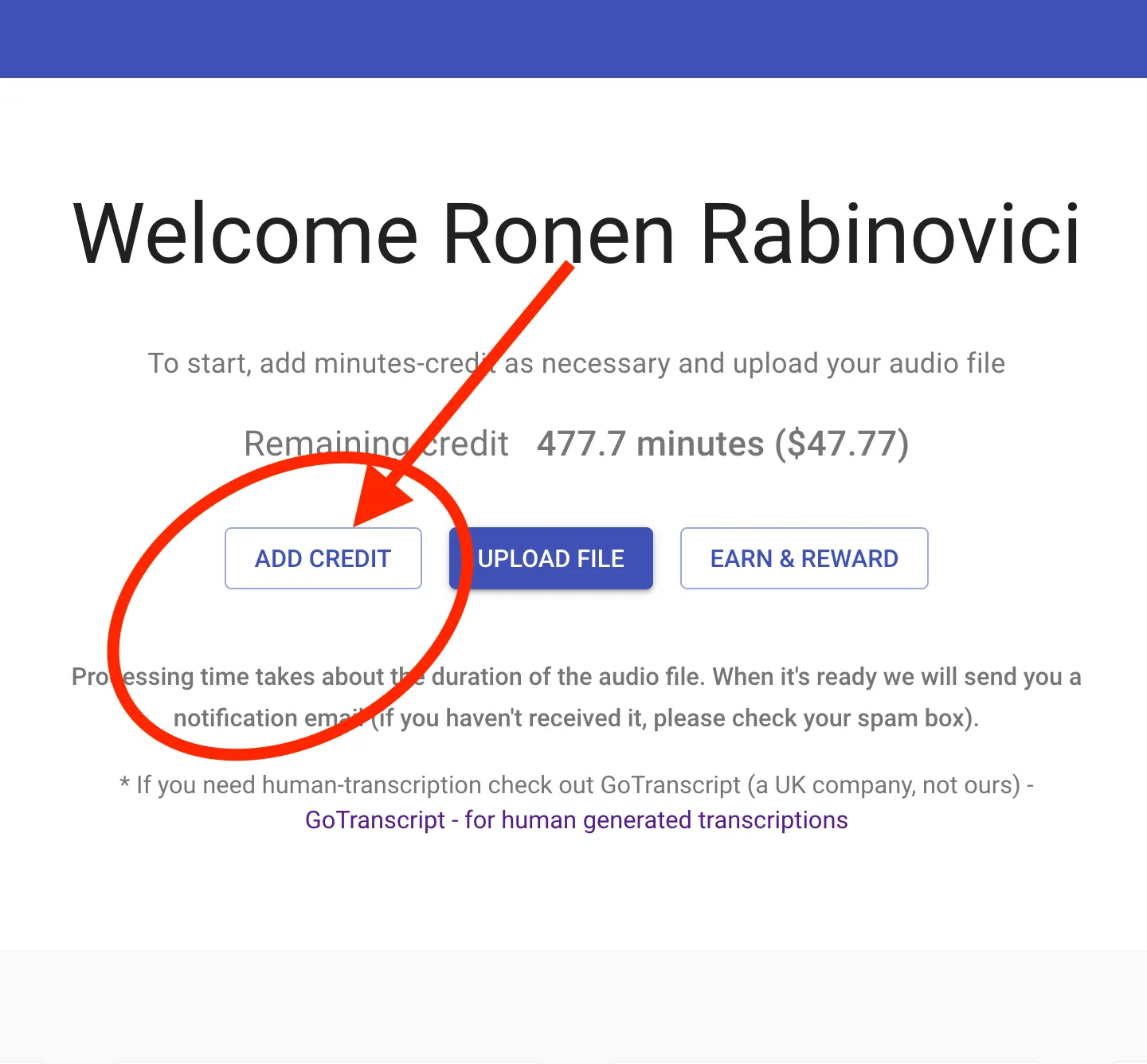
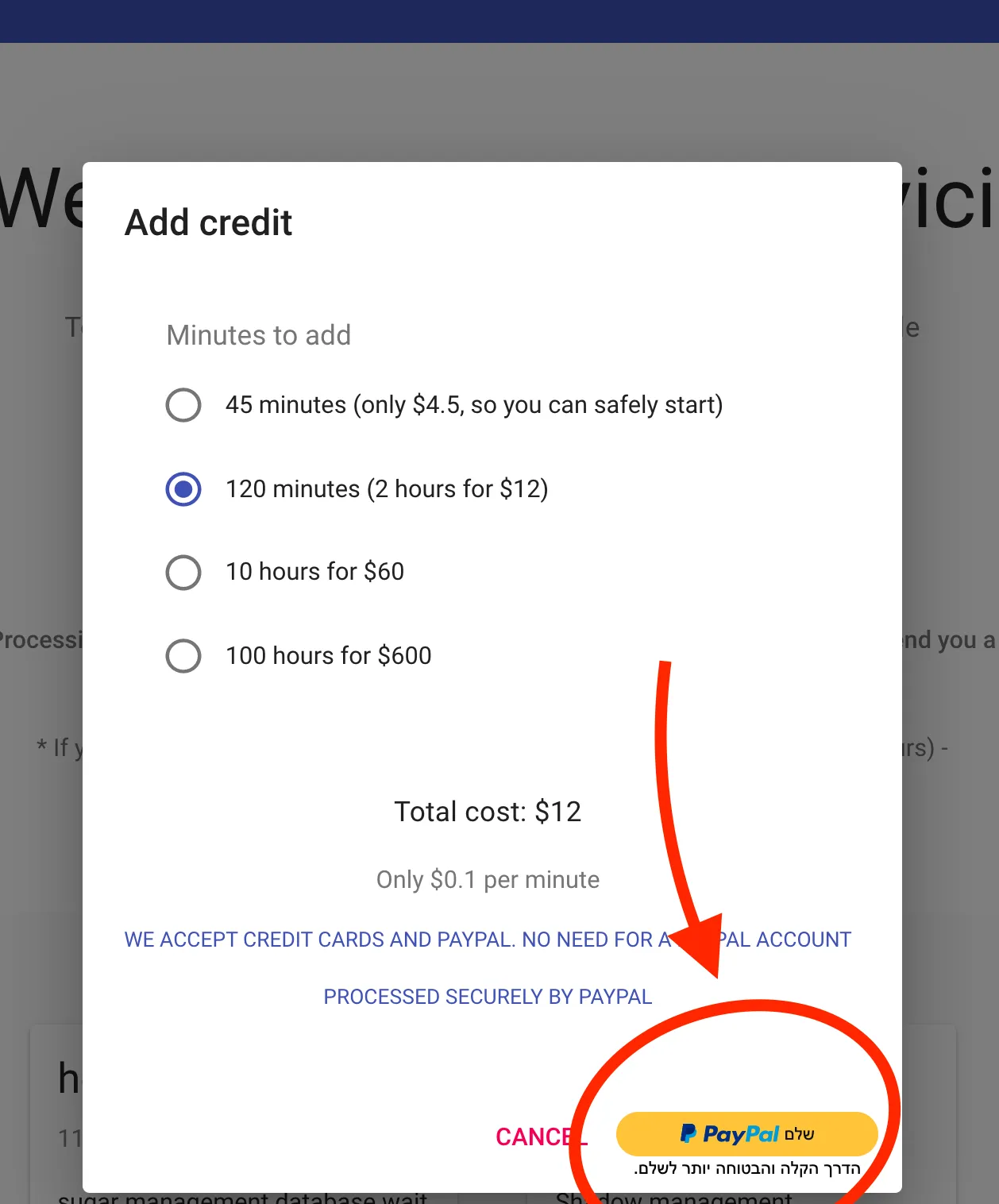
Then - last step - simply upload your file. Speechnotes-Files accepts most types of both audio and video files. Although, for your own convenience it is much preferable to upload audio files and not videos as videos are much larger in size. Which means uploading a video file may take much more time and data (if you are on mobile) than uploading only the audio part. So, if upload of a video file is too slow, or fails altogether due to interrupts, it is recommended to extract the audio out of the video and upload the audio part alone.
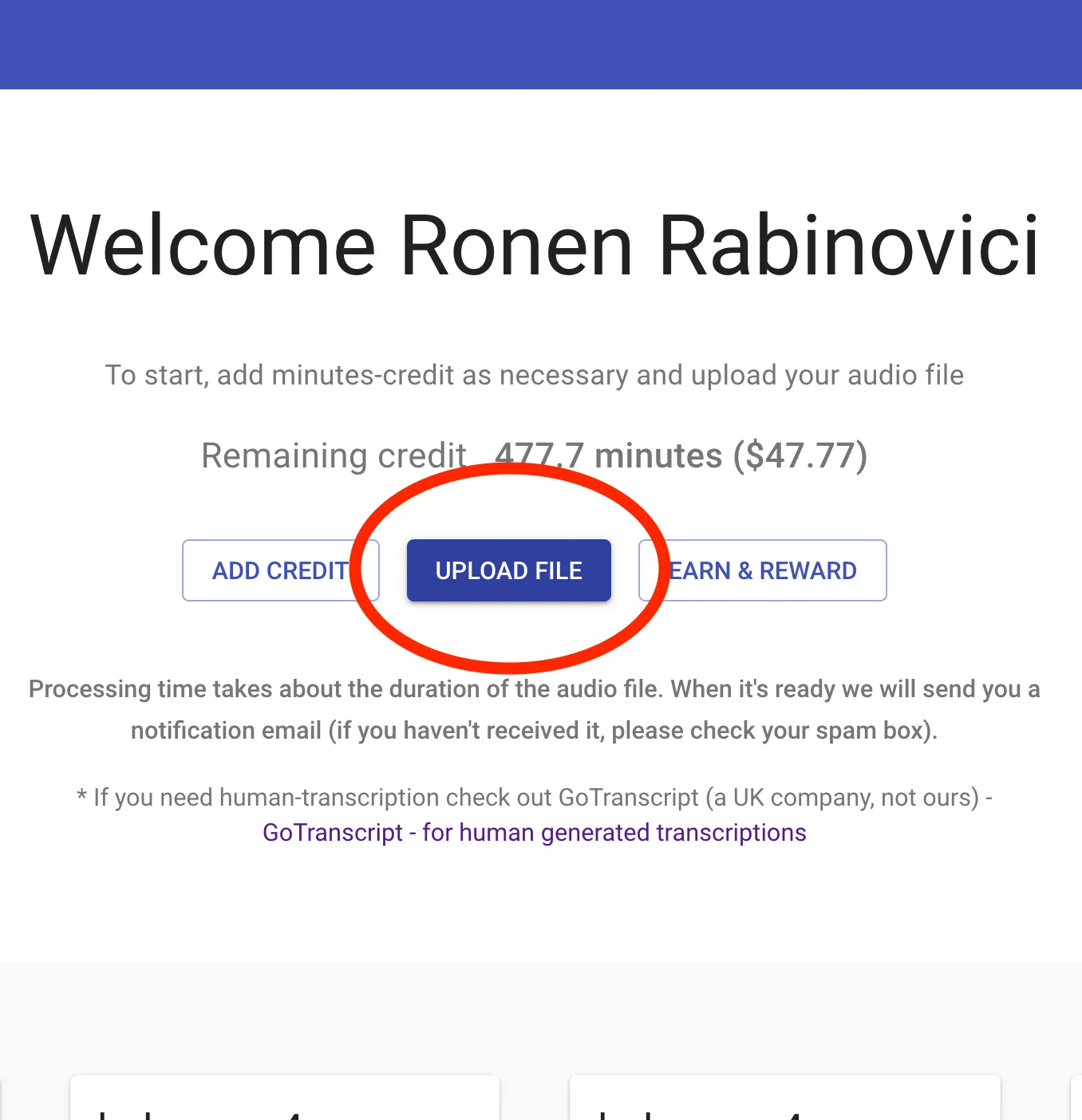
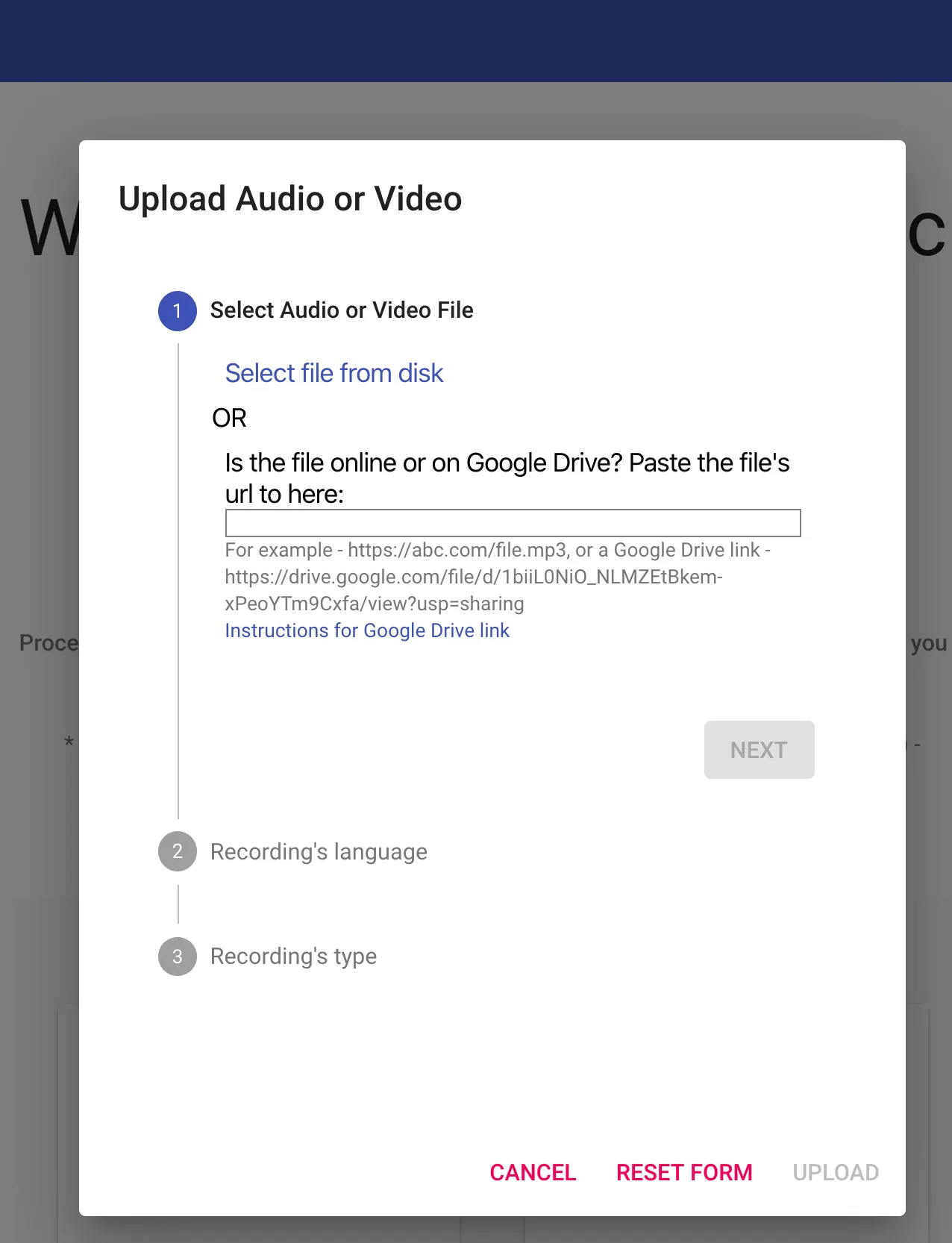
Please note: if you select to pass a Google Drive url - please make sure the file is less than 100MB and that it is indeed publicly shared and accessible through that link, as we do not ask for a specific permission to access it. Here's how to get a public url for a file on Drive
For your convenience, you can even upload multiple files at once, or send multiple links at once. If you do send multiple links, please separate them with a comma.
Results will show just a few minutes after upload finished on your dashboard at https://speechnotes.co/transcribe/
For your convenience you will be notified via email.
Please contact us for any further inquiries at admin@speechlogger.com